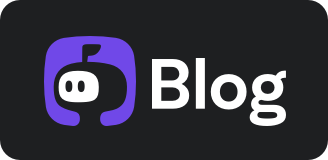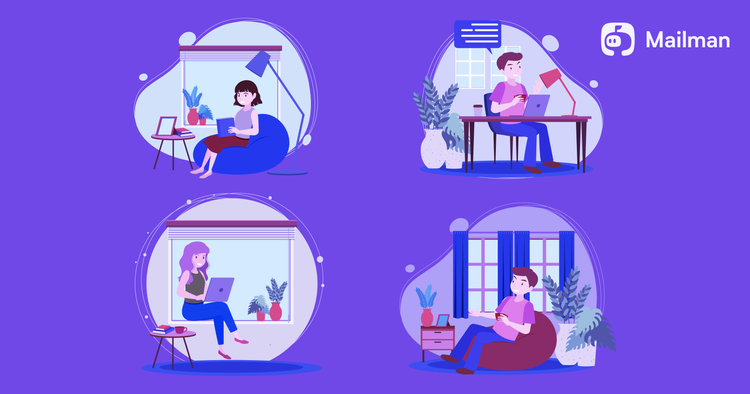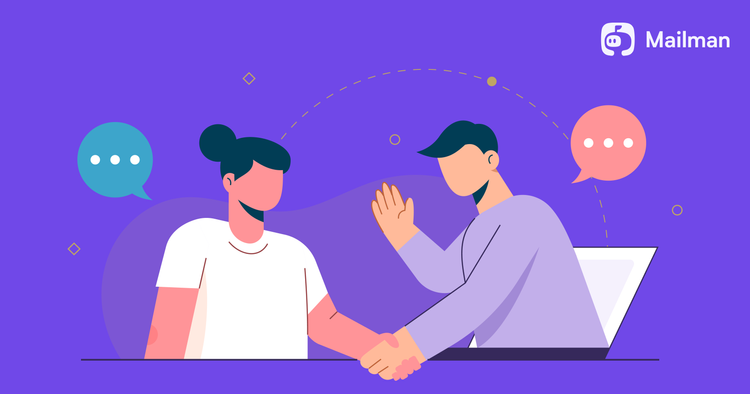5 Productivity tips from email experts
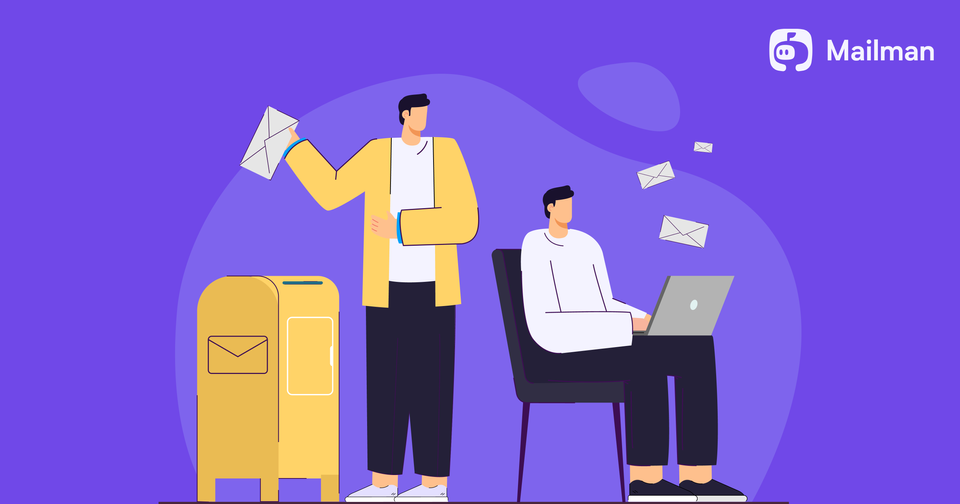
Email’s importance has grown 10X due to the rise of remote work, but this has led to employees wasting hours on emails and, ultimately, not focusing on work. To solve this, here are five email productivity tips from experts:

1. Inbox zero
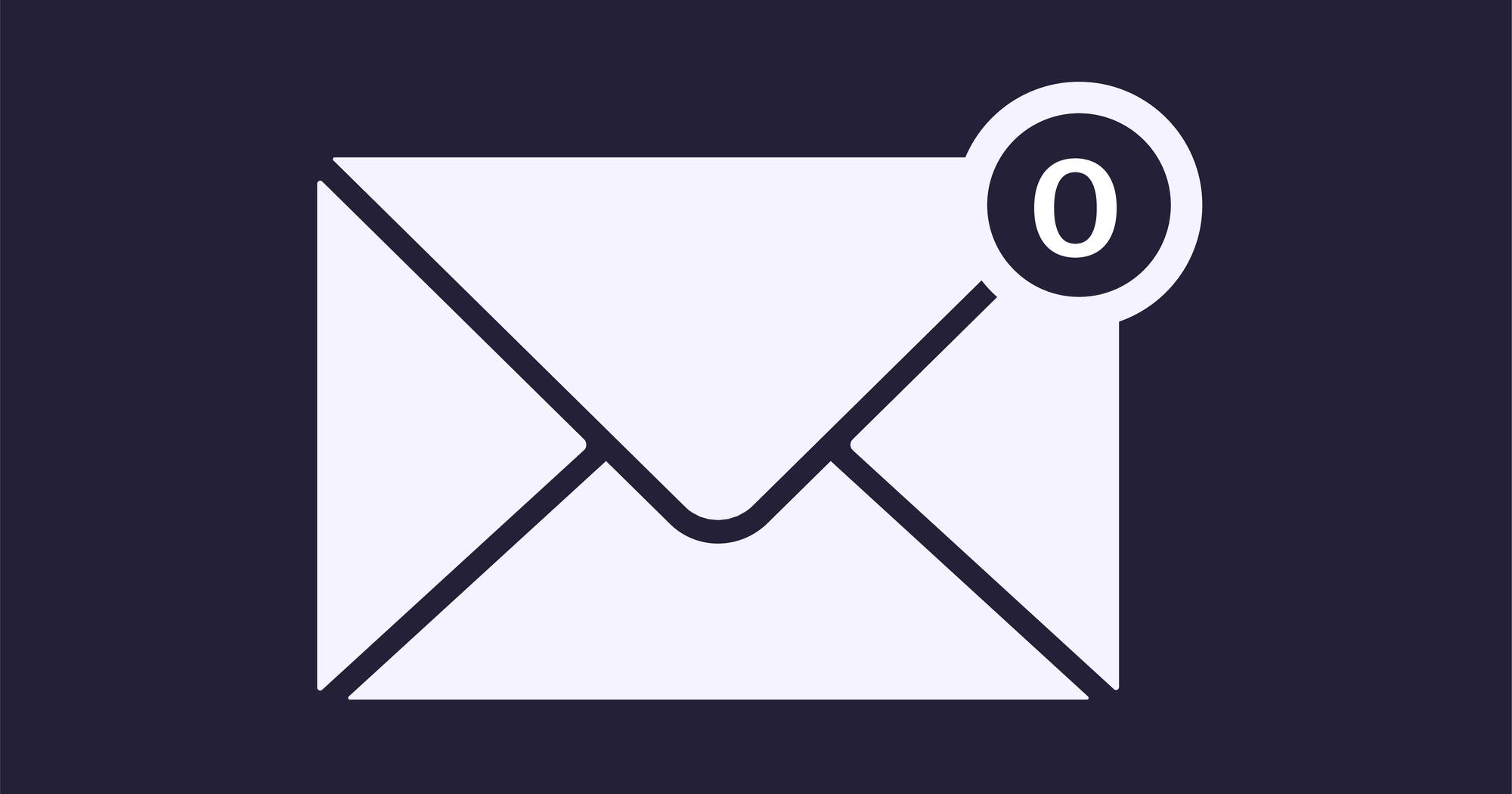
Merlin Mann invented the inbox zero technique. It’s the process to keep your email inbox empty most of the time. But he advises that zero here doesn’t refer to the number of messages in the inbox but to “the amount of time an employee’s brain is in his inbox.”
Here’s how Mailman helps you to achieve inbox zero:
a) It holds back all your emails during a time interval—so you can work uninterrupted.
b) You can also set delivery time to receive all your emails and read them at once.
c) Mailman blocks all the unimportant senders to get rid of spam.
d) You can set a VIP list to ensure you receive a few important emails as soon as the sender sends them.
2. Use a time tracker app
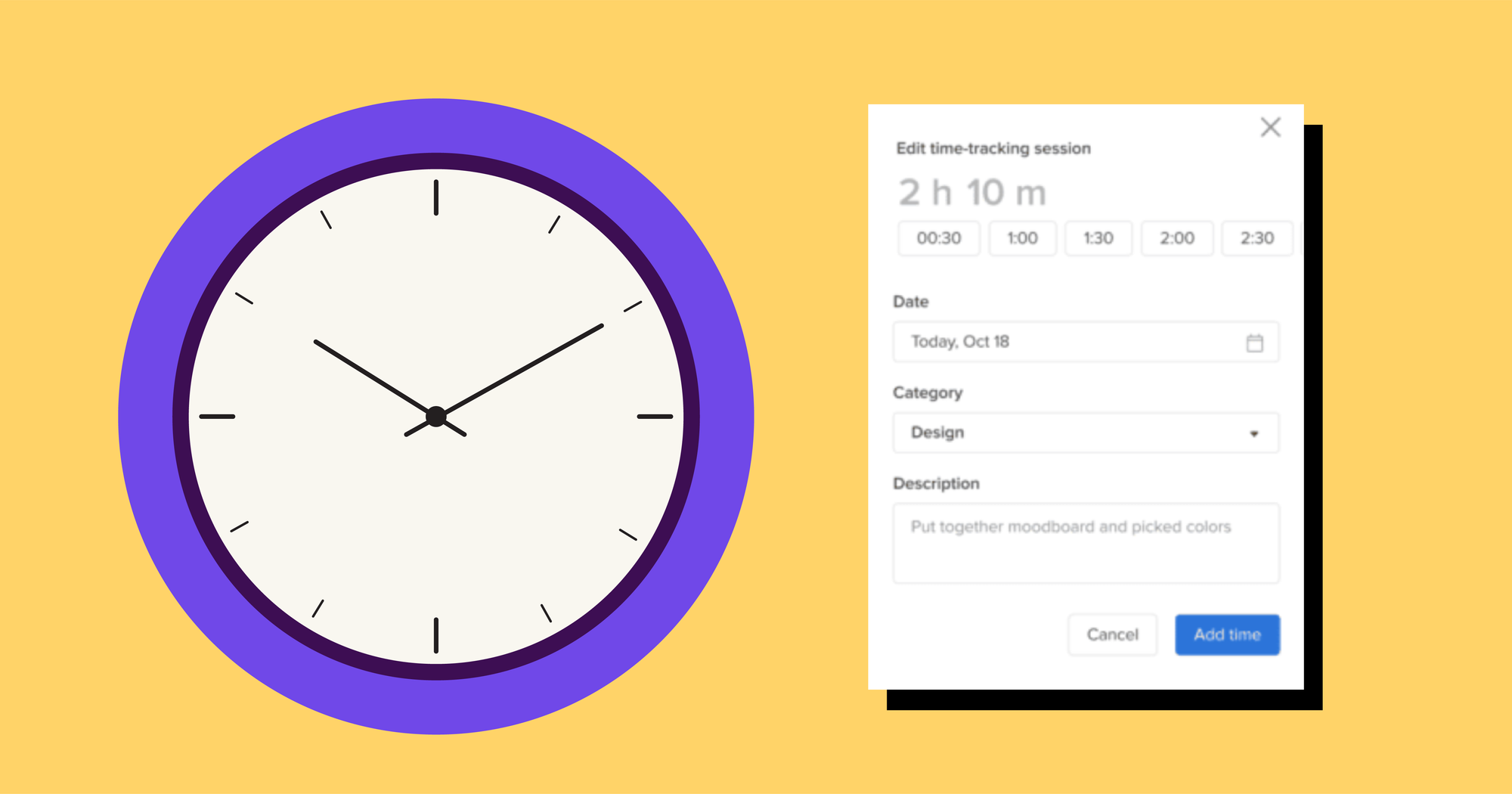
Patty Kreamer is a productivity coach and a certified professional organizer. Her tip is to use a time tracker app (like Clockify) to track how much time she spends on emails.
She explains why: “So often, my clients tell me that they don’t think they waste a lot of time, but upon tracking it for a week, are blown away by how much they waste their time on emails. When you see that you are spending 18 hours a week on email, unless you are processing online orders or your business is run by email,” you should change this habit.
Track your time and note down what causes you to spend so much of your time on emails. Then, take the correct measures to ensure that doesn’t happen. For example, if you spend more time because everyone keeps you messaging, you should set boundaries by letting your colleagues know when they should contact you and shouldn’t.
3. Write, walk, then send
Max Wesman, VP of Product Management at Checkr, swears by this principle for writing better emails. “I rarely do my best work on the first draft, and email writing is no different. After writing out your email, go for a short walk. The idea is to relax, unwind, and think about things outside the email that you were sending."
When you take a short 10-minute break and then read your draft, you’ll be more likely to see mistakes and omissions that you can correct now. You can then improve your email, add important context, and more.
Of course, do this only for important emails, not for emails like asking your colleagues about updates.
4. Schedule emails
Jim Hoddenbach, author, photographer, and blogger, advises scheduling emails—so you can avoid wasting time and focus on doing other tasks.
“Nothing is worse than feeling like all you did was answer emails all day. Then I started scheduling when I’d check and respond to emails: three times a day, morning, afternoon, and evening. It allowed me to ignore emails and focus on other tasks throughout the day until each scheduled check-in point. Interestingly, this also allowed me to focus on email when it was time, and I spent much less time in my inbox than I otherwise would have.”
Here’s how to schedule emails: Click Compose > Write your email > Hit the button beside the SEND option > Click Schedule send > Select the date and time > Select schedule send.
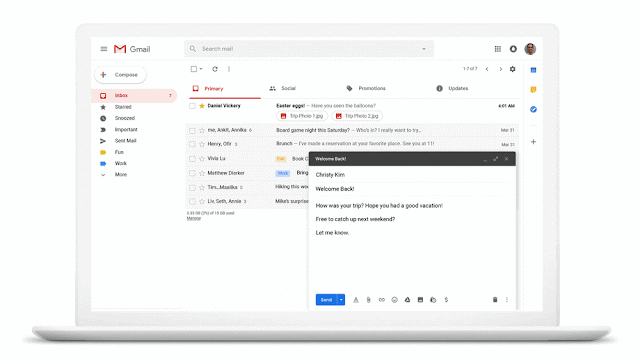
5. Use the search power
Laura Mae, Google’s productivity advisor, is a strong proponent of using the search feature in emails. It does make sense because Google started a search engine. The same search superpowers are also available in Gmail. You can search for anything in Gmail and get a result in seconds. Just like Google.
Type necessary keywords to dig for relevant emails. You can search by date, sender, subject, and more. You can get even more granular by using search queries like “has: attachment” or “older_than: 6m” (m=months).
For example, let’s enter the following query: “to:me from:ahrefs.com”: It gives you every email from Ahrefs.
Here are other search operators you can use: