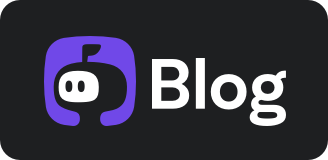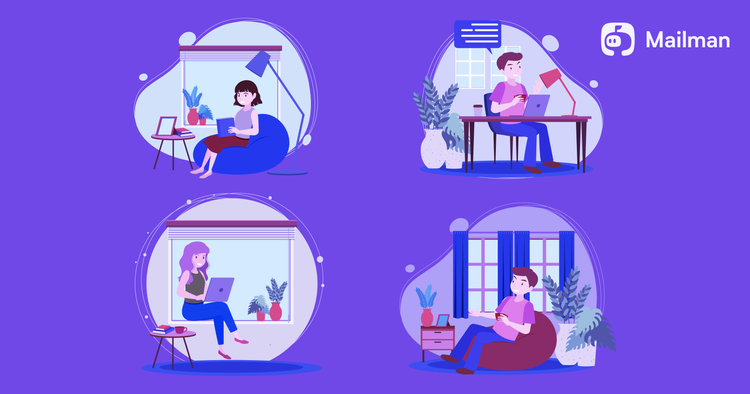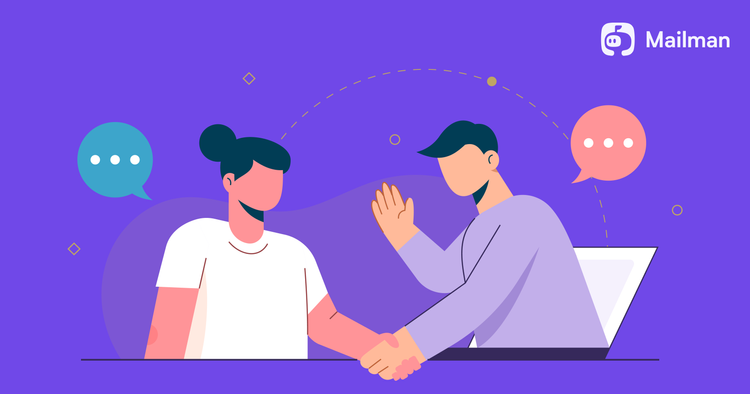5 tips to get to inbox zero quickly

If you achieve inbox zero, you’ll spend less time in your inbox and more on your tasks, increasing your productivity. But how to do that?

Here are the five tips to get you started:
1. Unsubscribe from emails you don’t read
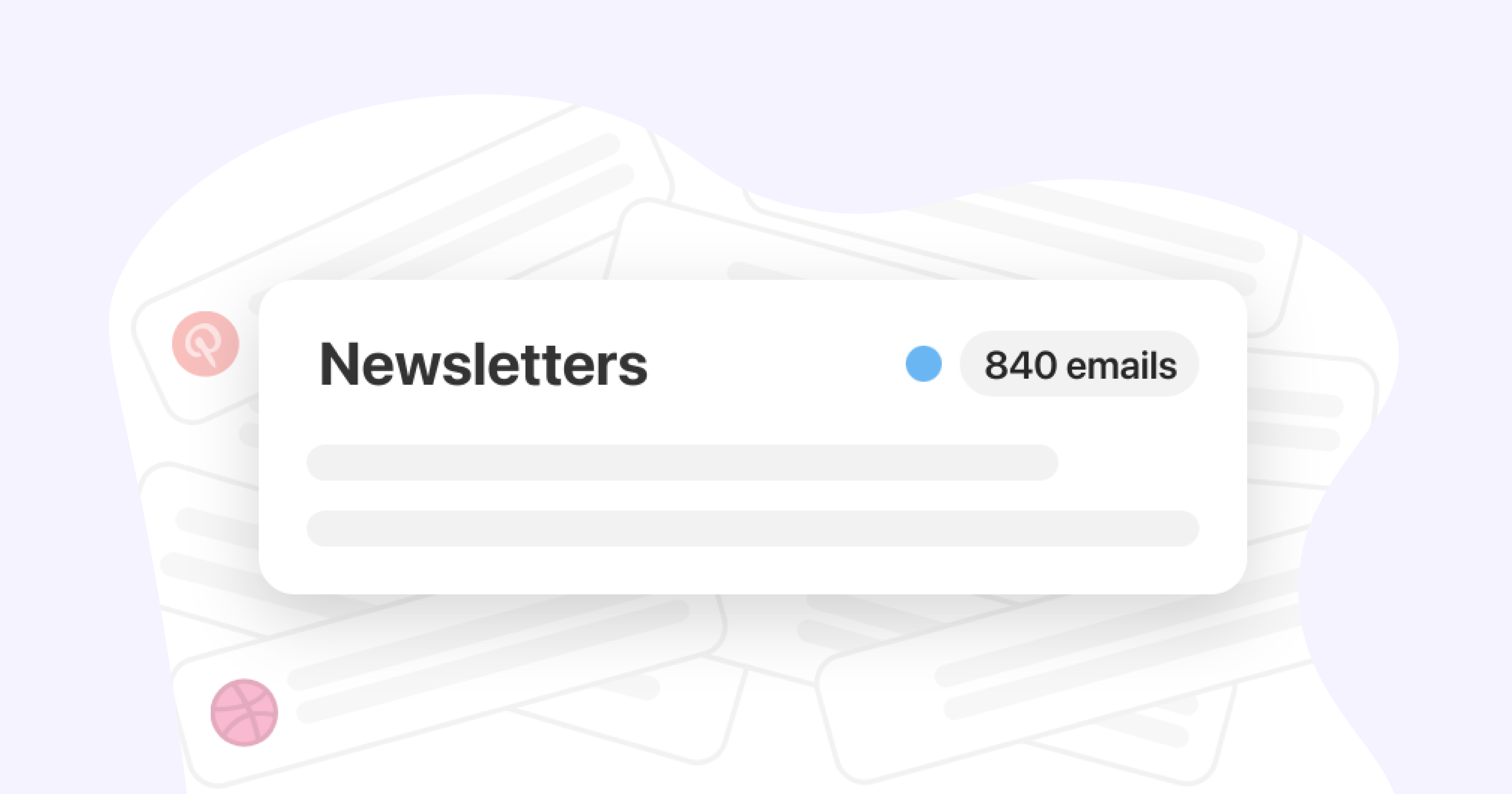
Be honest! You don’t read all the newsletters you subscribe to. Right now, they’re only vying for your attention, distracting you from your work. And what about the thousands of promotional emails from accounts you’ll never buy anything from (they just landed in your inbox without your consent)?
Unsubscribe from them all.
Use Unroll to sort through your unimportant emails and unsubscribe with a click.
2. Create email filters
You can filter your incoming email and send them to a label, archive, or delete them. For example, you can filter your boss’s emails to the “urgent” folder and assign priority to your colleague’s email address.
This way, you will:
a) Save time by separating your important emails in your primary tab (so you can reply to them fast and get over them)
b) Move the less important ones to a separate folder—so they don’t overwhelm you.
Here’s how Google recommends setting up email filters:
a) Open Gmail
b) In the search box at the top, click Show search options
c) Enter your search criteria. If you want to check that your search worked correctly, see what emails show up by clicking Search.
d) At the bottom of the search window, click Create filter.
e) Choose what you’d like the filter to do.
f) Click Create filter.”
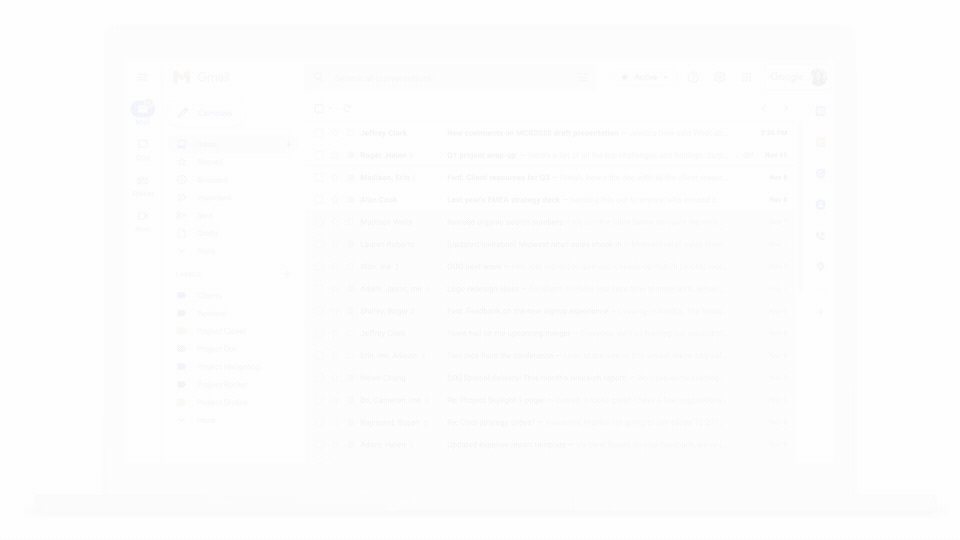
3. Open your email only twice a day
Close your emails while you’re doing deep work. The pull of those notifications is irresistible, and you’ll likely get distracted from them. So, ensure you close your email tab while working and only open twice a day to read and reply to emails.
Of course, it’s easier said than done! You might get tempted to check your email just as a way of procrastination. So, the best solution is to block your email during deep working hours.
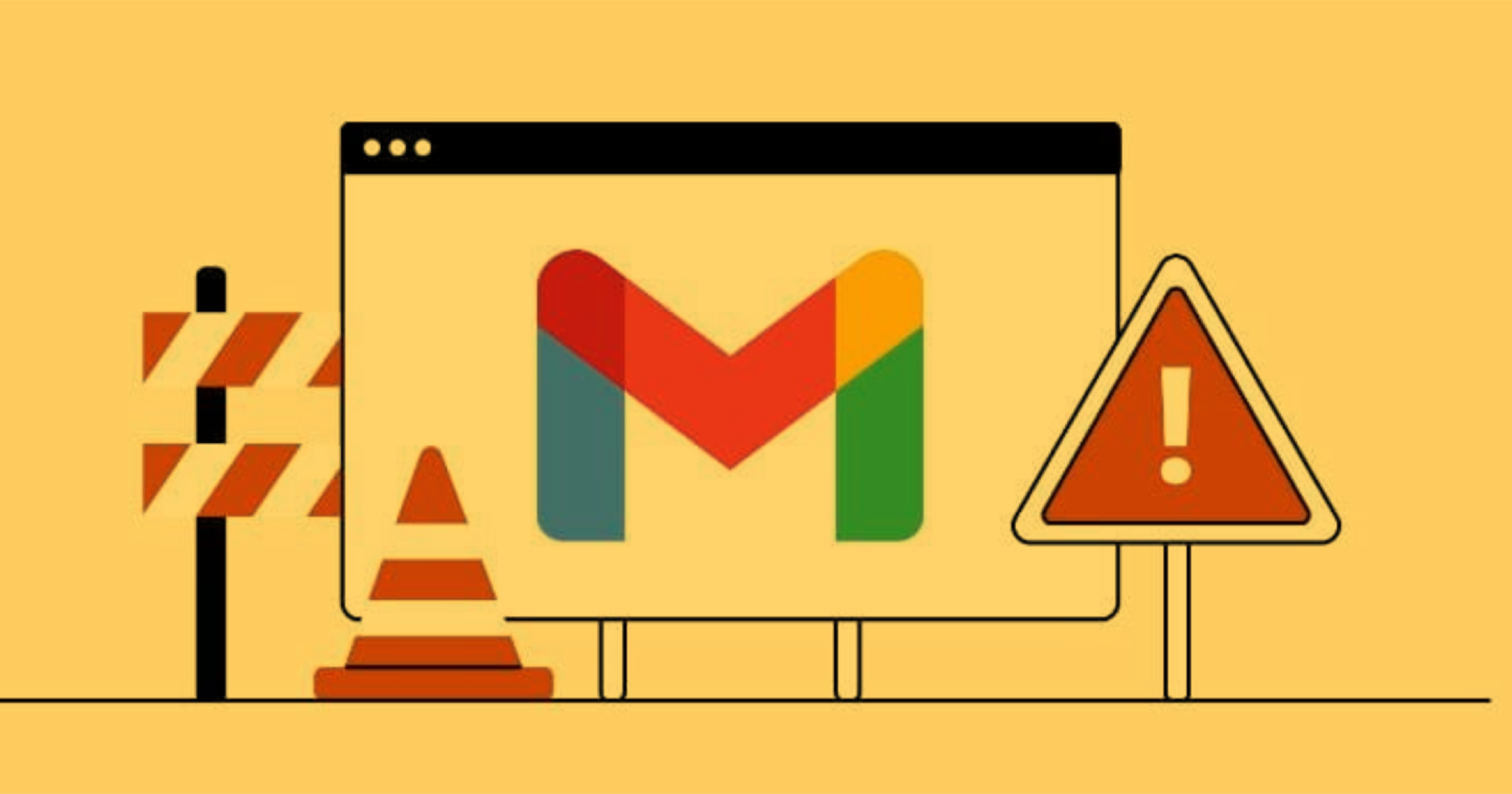
Use freedom to set focused hours, block Gmail during that time, and later unblock to reply to emails.
4. Avoid clicking on emails more than twice
Laura Mae, Google’s productivity advisor, advises not to click on emails more than twice. Here’s why:
“If you read an email, mark it as unread, [because if you don’t] you’ll have to re-read to remember what to do with it [and waste your time and energy].”
So, “read it once to scan,” and respond, delete, delegate, or choose your course of action instantly. You can even “tag your future action (for example, labeling it as “must respond,” or “to do this week”) then one more time when you answer it.”
5. Use Mailman
All the above tips are great, but you can’t use different apps to unsubscribe, block, and create filters. It’s added work and will only add to your confusion.
The alternative? Use Mailman—the all-in-one app, to control when and what emails should land in your inbox.
Here are the four benefits of using Mailman:
a) Set a Do Not Disturb mode. It will hold back all your emails during a particular schedule (of your choosing).
b) Set Mailman to manage emails and deliver them at hourly intervals, a set number of times per day, or at specific times.
c) Block unimportant emails.
d) Add important senders, domains, or keywords to the VIP list. Bypass our filters to ensure that you always see the things you need to.